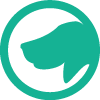Background
The Prime Collaboration Suite from Cisco consists of three components – Deployment, Provisioning, and Assurance. When these products were first released I didn’t hear a lot of good things about them (sorry Cisco), so I avoided them with most of my deployments. That said, it looks like Cisco has made a lot of updates in the last release and I wanted to get an unbiased review of each of these three products and if they are worth using in my upcoming projects. Prime Collaboration Standard is included with CUWL licensing since version 10.x – so if you have CUCM 10.x and higher, you can use these products. You can’t beat free, right?
This will be the first of three blog posts, each one focusing on one of the Prime Collaboration products. I’ll cover some Frequently Asked Questions, an overview of the benefits and drawbacks of using each product, and my experiences using it in the lab and in customer environments.
What is Prime Collaboration Deployment?
Prime Collaboration Deployment (or PCD) is meant to help manage installations, upgrades and migrations on to VMWare ESXi platforms. Cisco’s intention with these products seems to be making it easier for customer IT departments to manage Collaboration implementations once they are up and running, but it also can make some tasks much easier for partner consultants to initially set things up. Some of these things it does really well and can save you a lot of time, and some of these things may only be beneficial in certain situations. I’ll give my overall review and feedback of each function below.
How Do I Install PCD?
All Prime Collaboration images come preinstalled with any BE6k or BE7k installation, which can save some time with initial installs. In fact, Cisco has a new Config To Order Portal (CTOP) that lets you preconfigure a BE6k during the ordering process with IP addresses so it comes ready to go! Check out https://www.configtoorder.com for more information on this.
If you aren’t using a BE6k or need to install it from scratch the process is very similar to setting up a CUCM or other VM based UC server. Simply deploy the OVA and then mount the bootable ISO image and boot the VM. Sadly the bootable ISO image is not available from CCO, so contact your Cisco account rep if you need to get a copy of the bootable version. Non bootable upgrade images and OVA templates are available here.
One thing to note that I learned the hard way – do not change the IP address of the PCD server after installation. It will seem to work fine and load the admin page, but most tasks will fail without any helpful error messages. If you do have to change the IP, just reinstall the server. I would also recommend disabling LRO on any ESXi blade before running your VM install tasks to reduce failures due to time of installation.
What Licensing Is Required?
To me this is one of the really dumb things about PCD – the normal license that you would get from Cisco for ESXi does not actually support the VMWare features that you need to use PCD. During the initial 60 day evaluation period for ESXi all features are enabled, so you could use PCD during that time, but once you apply the license you would normally get with a BE6k or BE7k type server you can no longer mount the NFS stores from PCD. To me PCD should not only be for initial deployment of images but also for managing the system after that point for patches. If you want to do this be sure to purchase the higher license type. From the documentation:
The following are compatible with Cisco Prime Collaboration Deployment:
- Cisco UC Virtualization Foundation (appears as “Foundation Edition” in vSphere Client)
- VMware vSphere Standard Edition, Enterprise Edition, or Enterprise Plus Edition
- Evaluation mode license
The following are not compatible with Cisco Prime Collaboration Deployment:
- Cisco UC Virtualization Hypervisor (appears as “Hypervisor Edition” in vSphere Client)
- VMware vSphere Hypervisor Edition
New Installations – 6/10
PCD can potentially save you some time in the initial deployment of UCM, CUC, and IM&P servers onto ESXi blades. Especially if you have a lot of servers to deploy. That said, I had issues deploying IM&P and couldn’t get an installation to successfully complete (this may have been related to an issue with my ESXi server, but I couldn’t get it to work after multiple attempts). It seems to take a lot longer than doing the installations manually, and on failed attempts it takes a long time to know that things failed, and the information provided isn’t as useful as it could be. I would like to see Cisco add diagnostic dump file information to failed installs automatically to assist in troubleshooting when this happens. Also once an install task starts running it is impossible to cancel it.
The process is pretty straightforward to get new installations running:
- Log in to the web interface using “globaladmin” account.
- Upload all bootable ISO images to the built in SFTP server in PCD under the /fresh_install folder. Note that you have to use the adminsftp account to connect to SFTP, which uses the same password as the globaladmin account you used on setup. PCD lets you set up external SFTP servers, but it doesn’t seem like you can use these for much of anything, so stick to the built in server for images and other ISOs.
- From your vSphere client, deploy the OVA templates for servers you want to install on your ESXi server but don’t start them or mount any ISO images.
- Set up all UC server records in DNS ahead of time. This will save you time in failed installs.
- Add your ESXi blades in PCD under Inventory > ESXi Hosts. This lets PCD use NFS to mount ISOs and manage the VMs on the server.
- Add your UC servers that you want to install under Inventory > Clusters. You can’t group CUC together with UCM and IM&P, so set up one cluster for UCM/IM&P and one for CUC. Be sure to select the “Publisher” task under both your UCM Publisher and also your IM&P primary server (this was a bit unintuitive for me at least). I have no idea why “Primary Voicemail” is an option for the server role in CUCM, so I didn’t check that box.
- Set up your install tasks under Tasks > Install. PCD will search the local datastore for the ISO image appropriate to your deployed OVA template. PCD will complete UCM publisher install tasks before running subscriber installs or IM&P, and it seems to add your server references to UCM for you, so you don’t need to do any of that.
- Expect to wait a while (6-8 hours potentially) for your install tasks to come back and say they are complete. As I mentioned, this is a bit slower than doing things manually, but the installations are completely unattended so you don’t have to sit there and enter any information or watch reboots. Which is nice.
Upgrades – 7/10
Upgrade tasks are pretty easy, whether it’s installing a patch or adding a locale file. Simply add the files to the /upgrade folder using SFTP and add a new upgrade task under Task > Upgrade. I can’t speak for doing major version upgrades using this feature, but doing minor release patches was very easy. I also like the capability of scheduling upgrades for later (such as during your maintenance window), and the option to reboot back into the same version you were running before. This would allow you to complete your upgrade but wait until a later maintenance window to actually make the upgrade live.
Migrations – 8/10
This is really where PCD might let you do things that there is just no clean way to do otherwise. I have recently had a few projects where I had to move a customer from UCM 7.x to 10.5 and had to do a lot of painful editing of CSV files to export/import configurations – and still had to do a lot of manual configuration on top of that because Import/Export just wouldn’t work. I now wish I had used PCD migration for these. That said, this function is only available during a fresh install – you can’t migrate configurations onto an already installed cluster. Also note that you can only do migration tasks for the last 3 versions of UCM, so if you installed PCD 11 and wanted to migrate from UC 7 this would not be possible (but would be if you were using PCD 10).
You can also use this task to migrate UCM running on non VM servers onto ESXi for the same version, and then upgrade to new versions on the ESXi servers. Or you can readdress servers, which is a common step during these sorts of projects.
I haven’t used the migration tasks for production customers yet, so when I do I will come back and update my review, but based on what I’ve seen so far I would definitely recommend using PCD for these sorts of projects, and will be doing so myself in the future.